How to Increase Your Privacy on Fire TV or FireStick
Here are the steps you need to follow:
1. On your Fire TV Stick or Fire TV, go into Settings
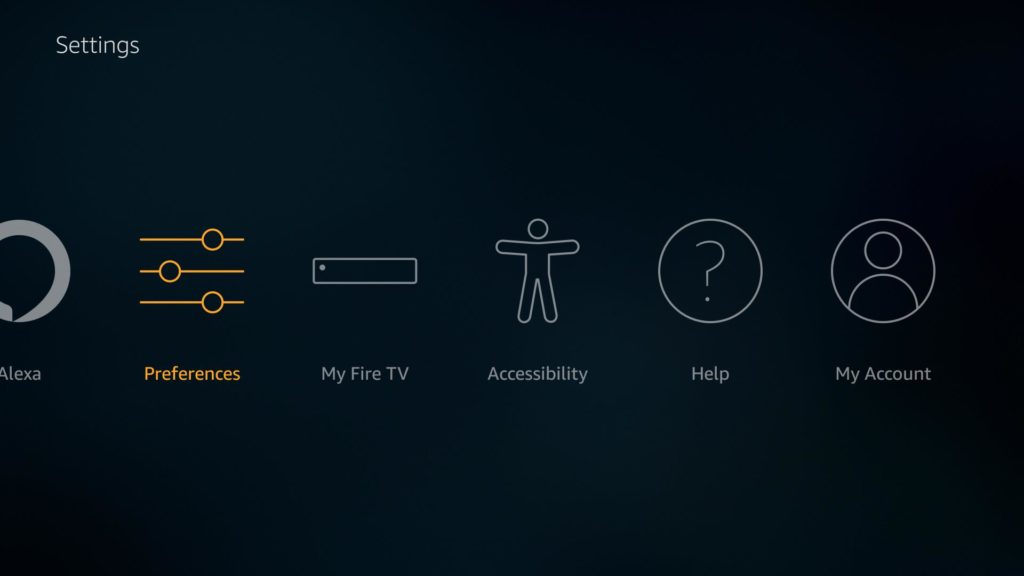
2. Open Preferences and select Privacy Settings
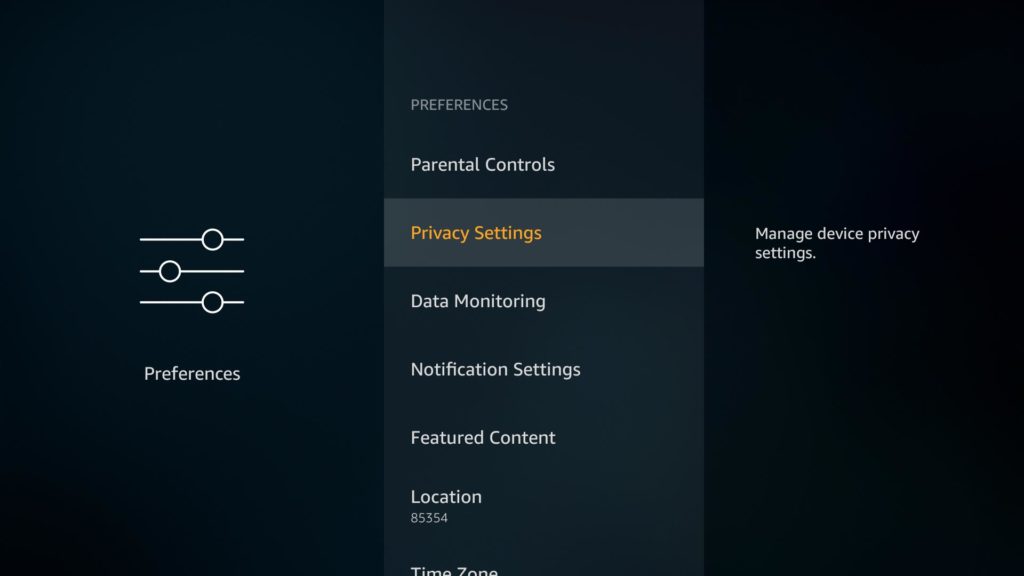
3. Under “Device Usage Data” and “Collect App Usage Data,” make sure they are both off
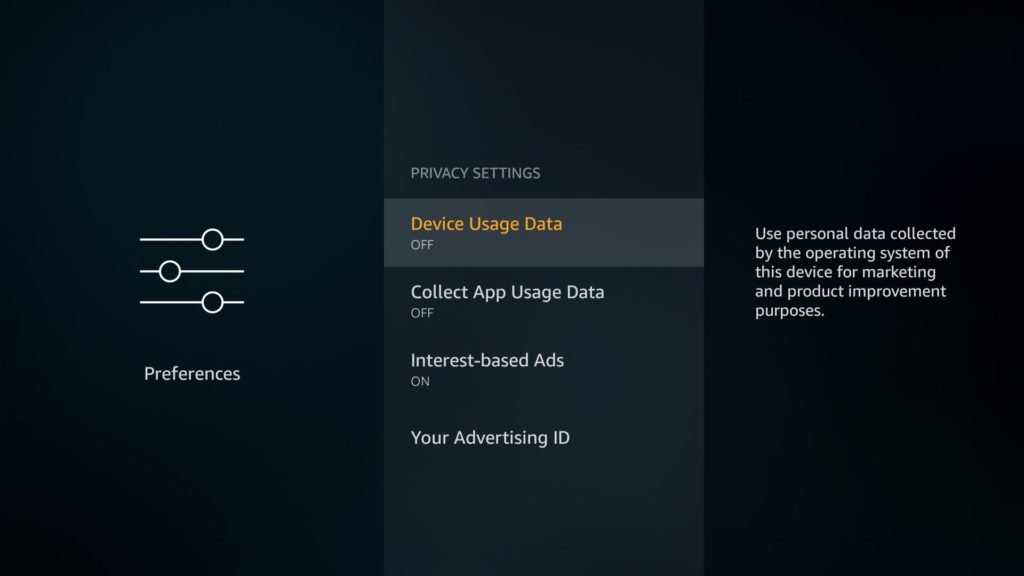
5. Return to the previous screen, (opening preferences again) to turn “Data Monitoring” off.
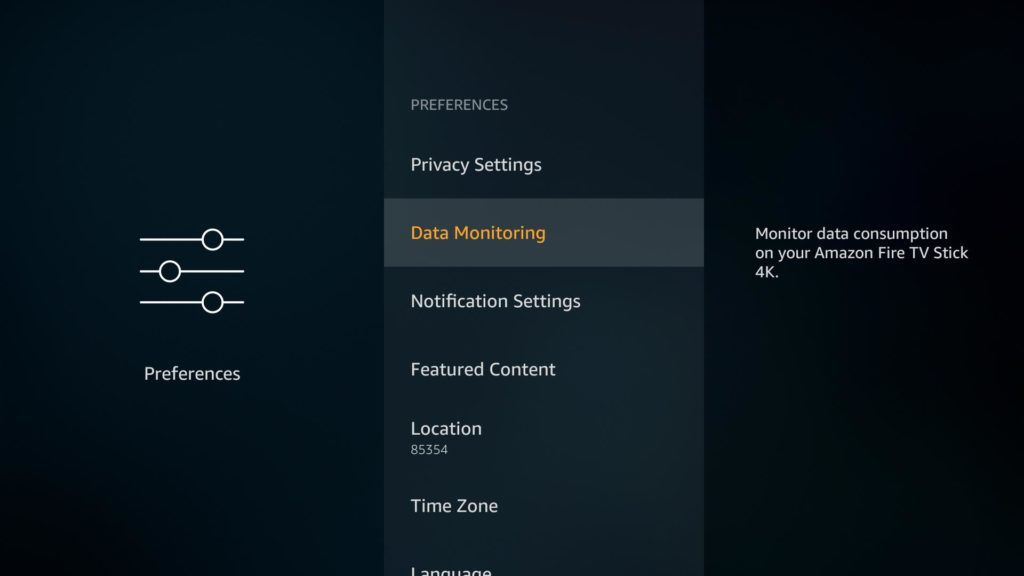
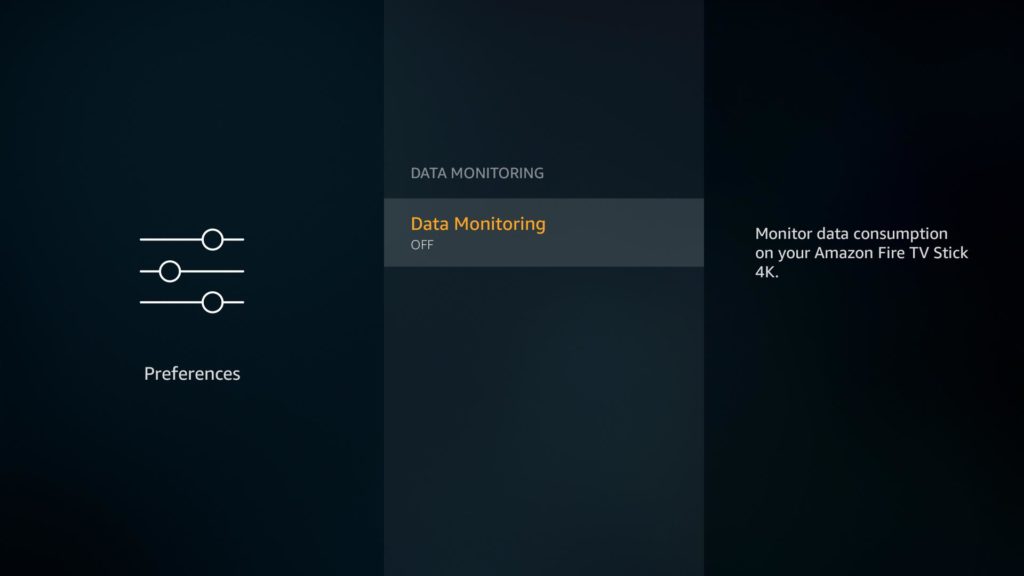
In the case you don’t see these options, make sure your Fire TV Stick or Fire TV has the latest update. This is possible in Settings > Device or My Fire TV > About > Check for system Update.
For the ultimate security, we recommended a VPN to prevent your Internet Service provider entirely from monitoring your online activity.
Let us know in the comments what VPN you use. We highly recommend IPVanish.