How to uninstall problem apps:
- Open your Fire TV interface and go to the home menu.
- On the menu items at the top of the screen, scroll to the right and choose “Settings”. (You may need to press “up” on your remote to highlight the menu before navigating.)
- Scroll right and choose “Applications”
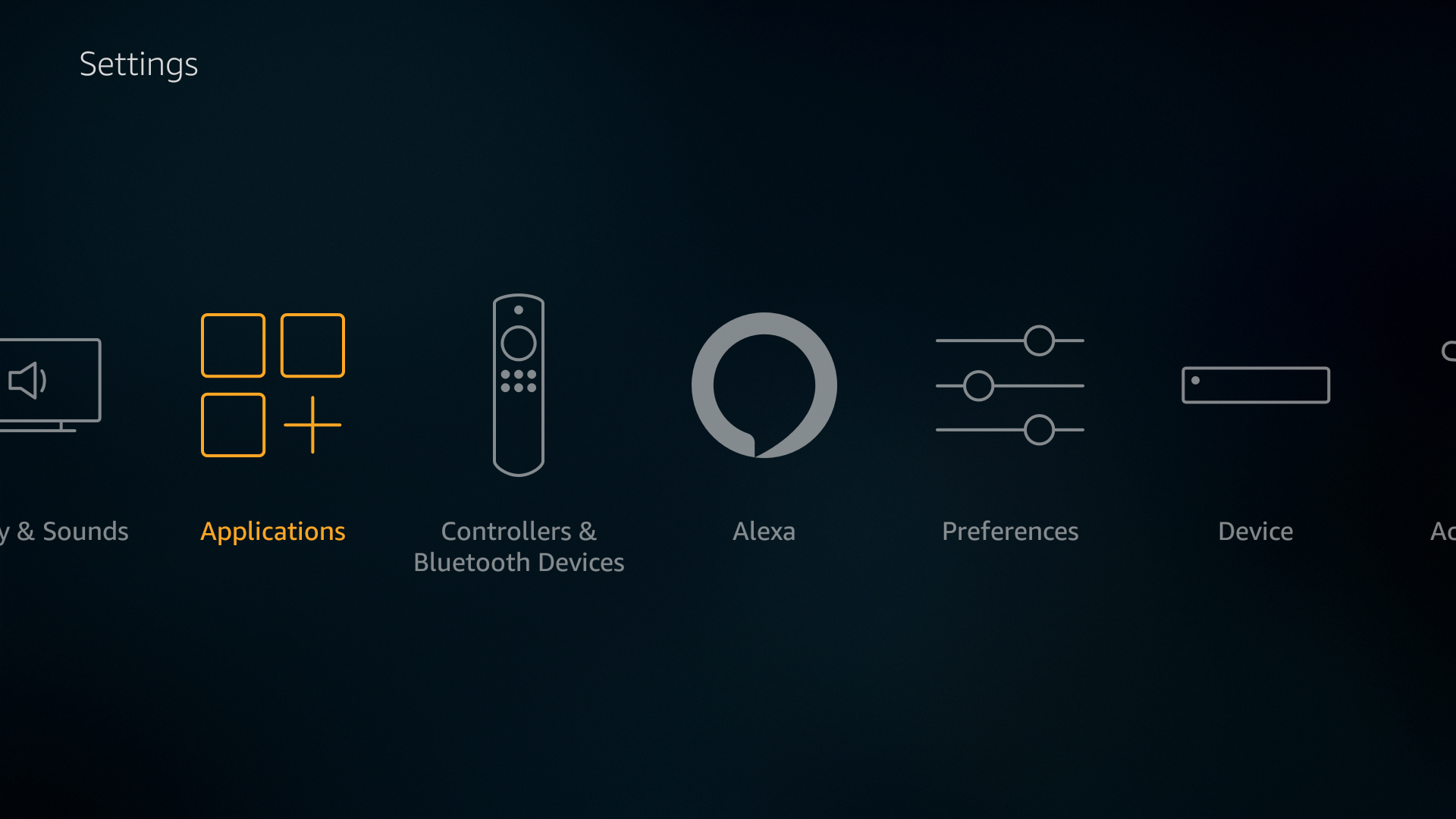
- In the Applications menu, move down and choose “Manage Installed Applications”
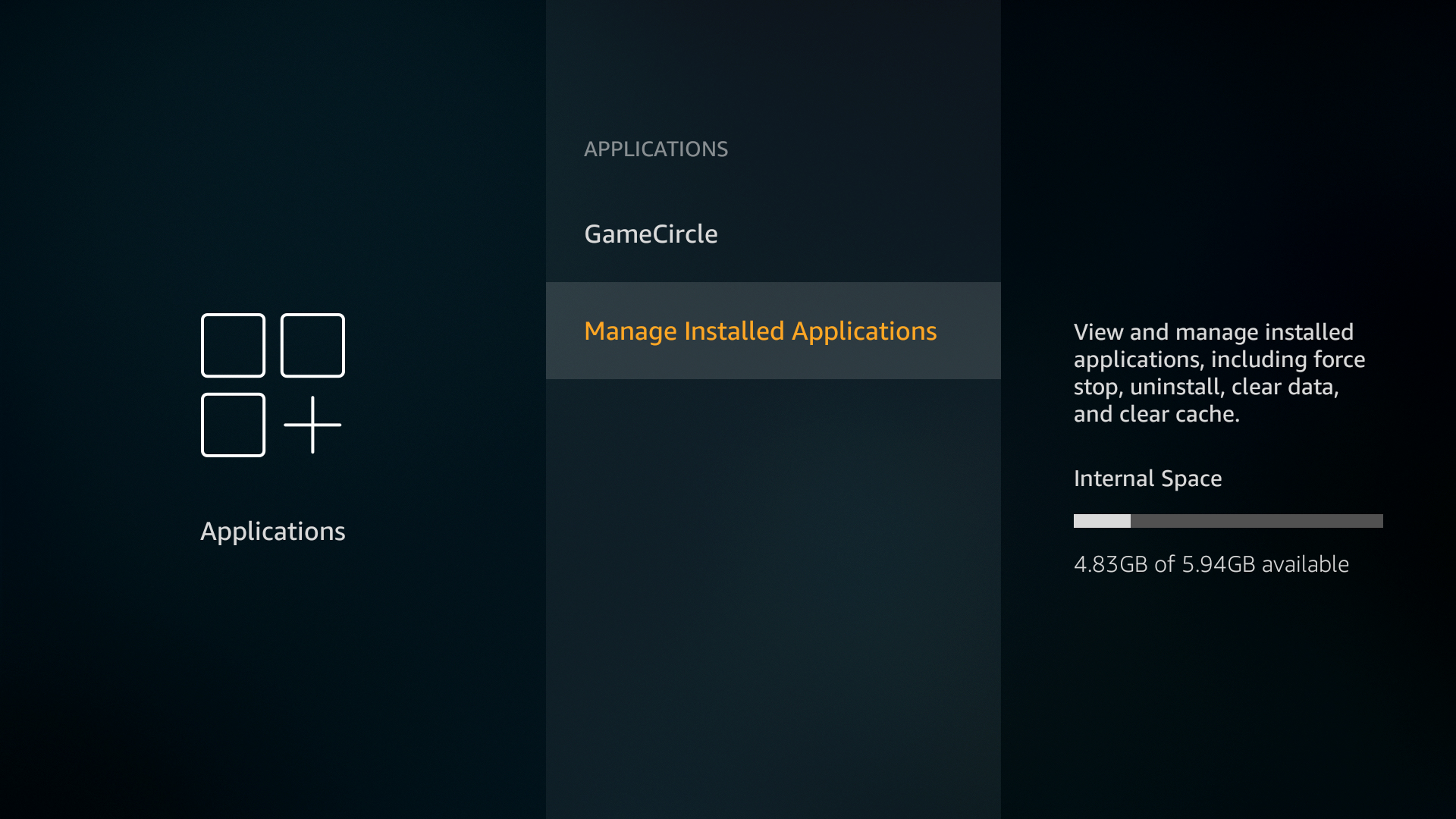
- Scroll until you find the app you want to uninstall. Removing anything you sideloaded, such as Kodi or a VPN, might improve your device’s speed.
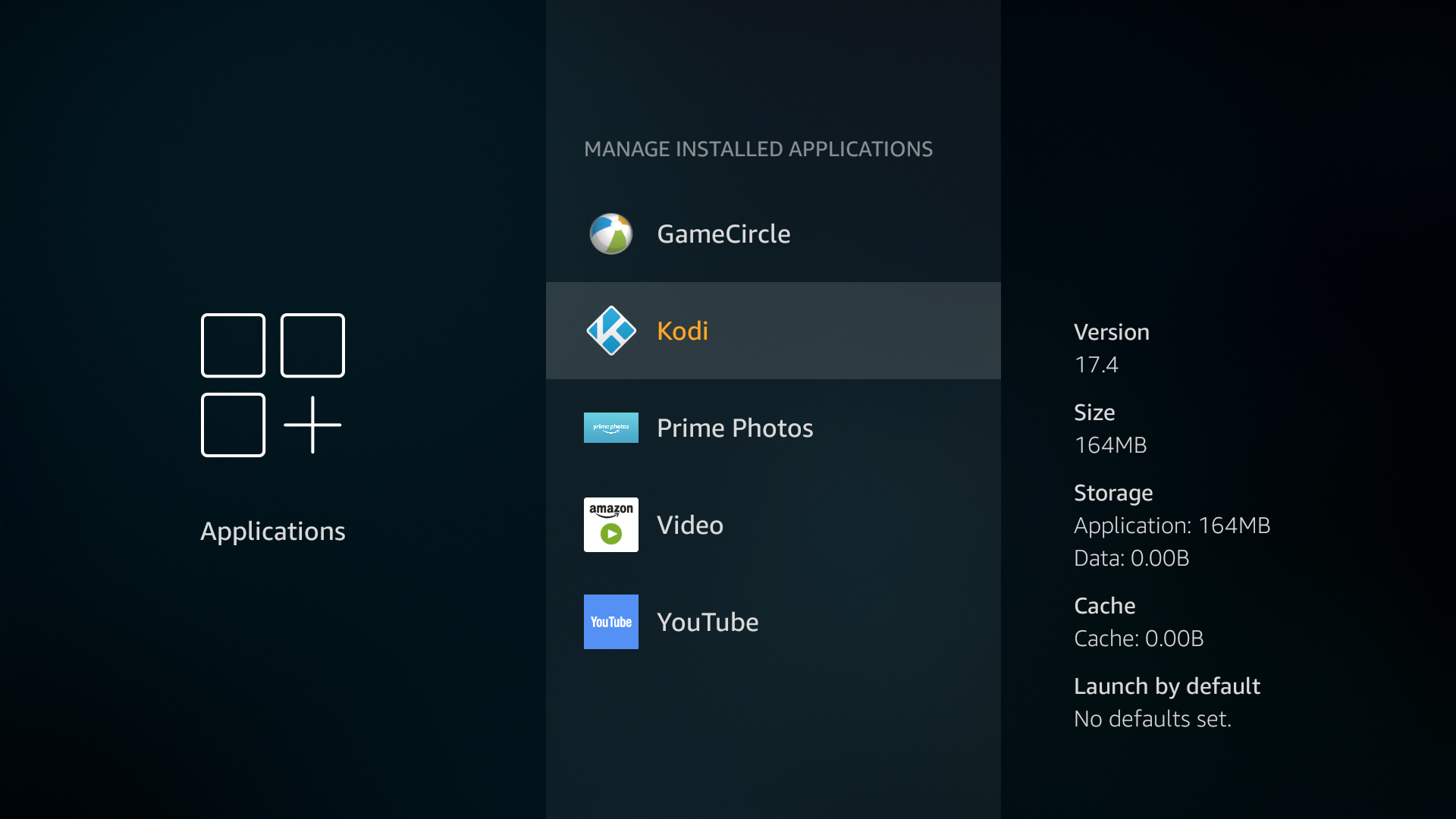
- Select the app and a new screen will open. Scroll down and choose “Uninstall”
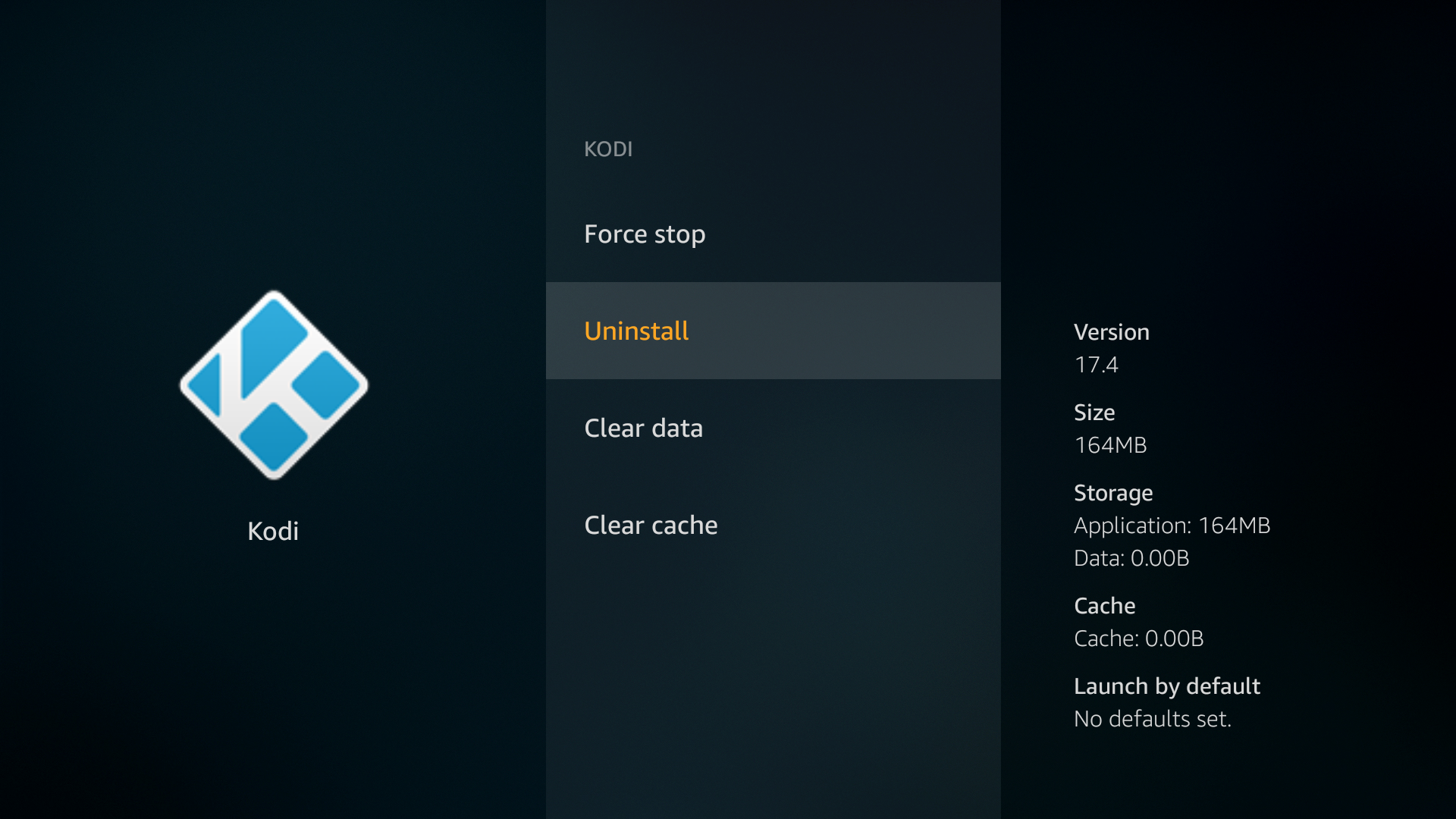
- A secondary screen will open. Choose “Uninstall” again.
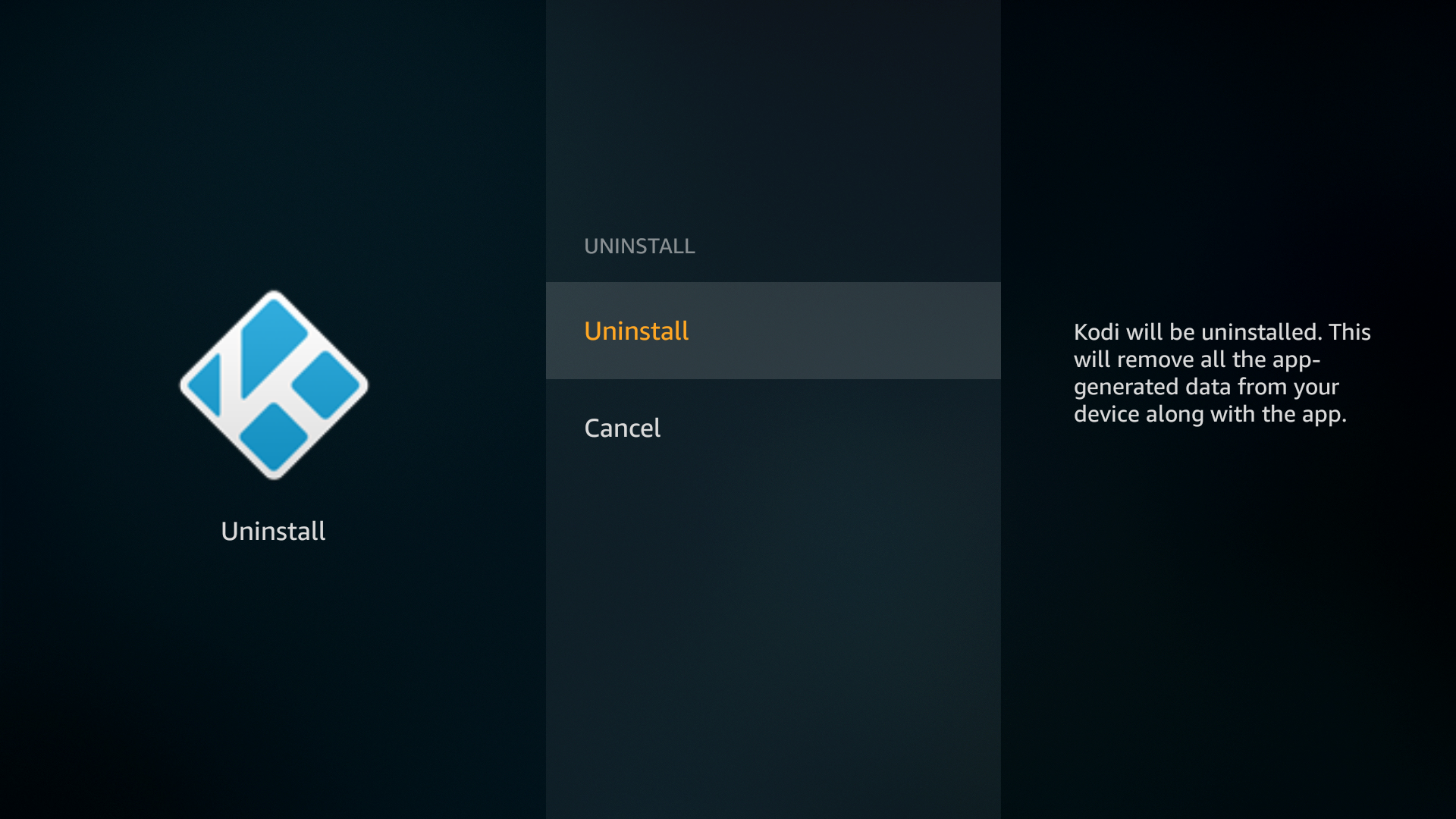
- After a moment the app will be deleted from your Fire TV device.
- Repeat the process for each app you want to get rid of.
Speed up Your Fire Stick with an Update
Amazon is constantly releasing Fire OS updates to make things faster, smoother, and easier to use. There are also a number of security patches you’ll need to stay safe while you stream. It’s worth checking the settings page to make sure your device is up to date, as this simple action could fix all of your problems.
How to check for Fire OS updates:
- Open your Fire TV interface and go to the home menu.
- On the menu items at the top of the screen, scroll to the right and choose “Settings”.
- Scroll right and select “Device”
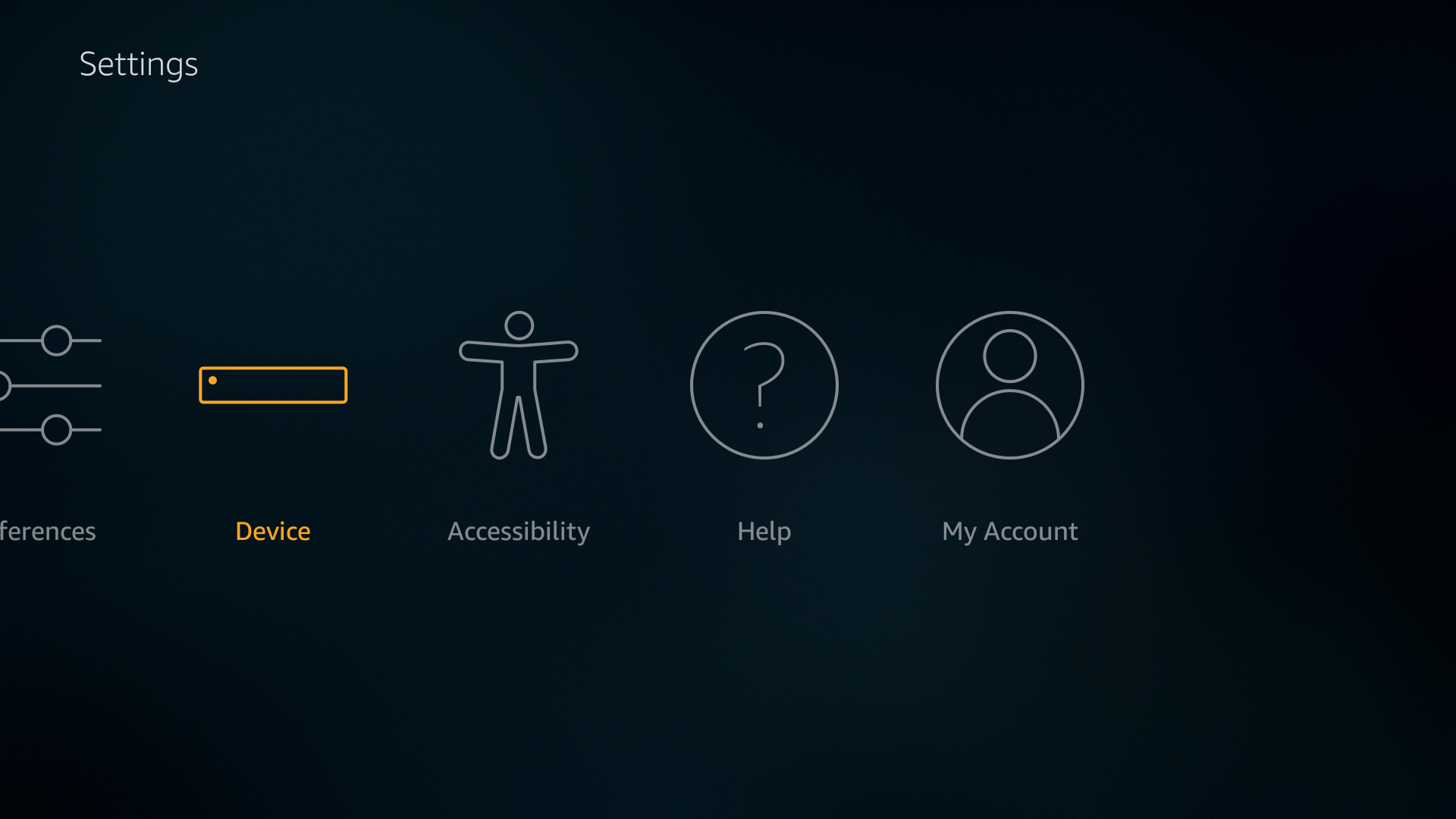
- Choose “Check for System Update” and confirm in the next window.
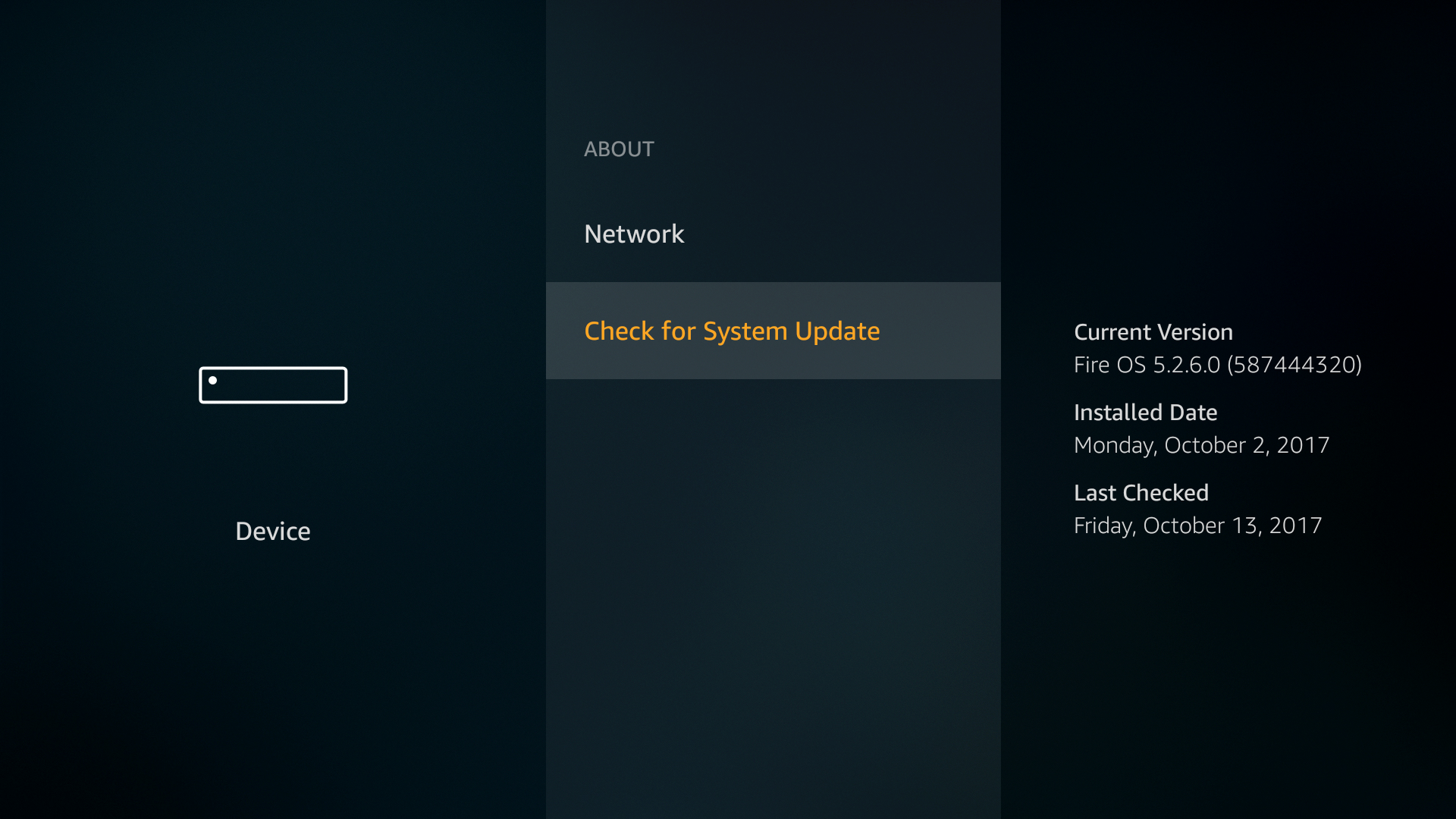
- The Fire TV Stick will automatically look for new software. If it’s available, you’ll be prompted to download and install immediately.
Restart Your Fire TV Device to Increase Speed
We rarely shut off our Fire Sticks. From day to day, they simply sleep and wake up when we want to watch something. Over time this can lead to a little interface slowdown or even buffering issues. A quick reboot will clear out the temporary cache and give your TV Stick a boost in speed. You can always unplug it, wait a few seconds, then plug it back in, but using the software’s reboot option is generally faster and safer.
How to restart a Fire TV Stick:
- Open your Fire TV interface and go to the home menu.
- On the menu items at the top of the screen, scroll to the right and choose “Settings”.
- Scroll right and select “Device”
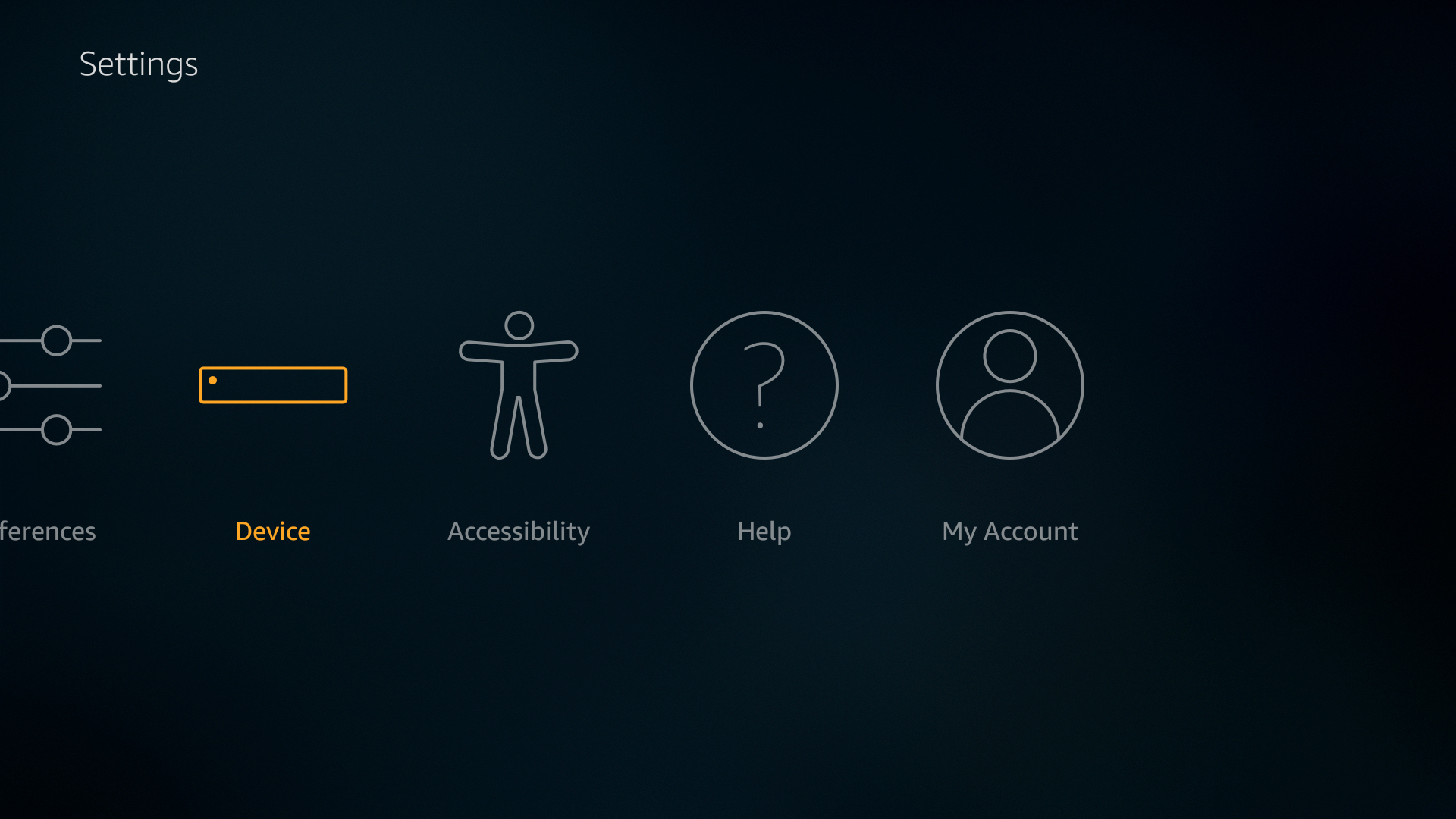
- Choose “Restart” and confirm in the next window.
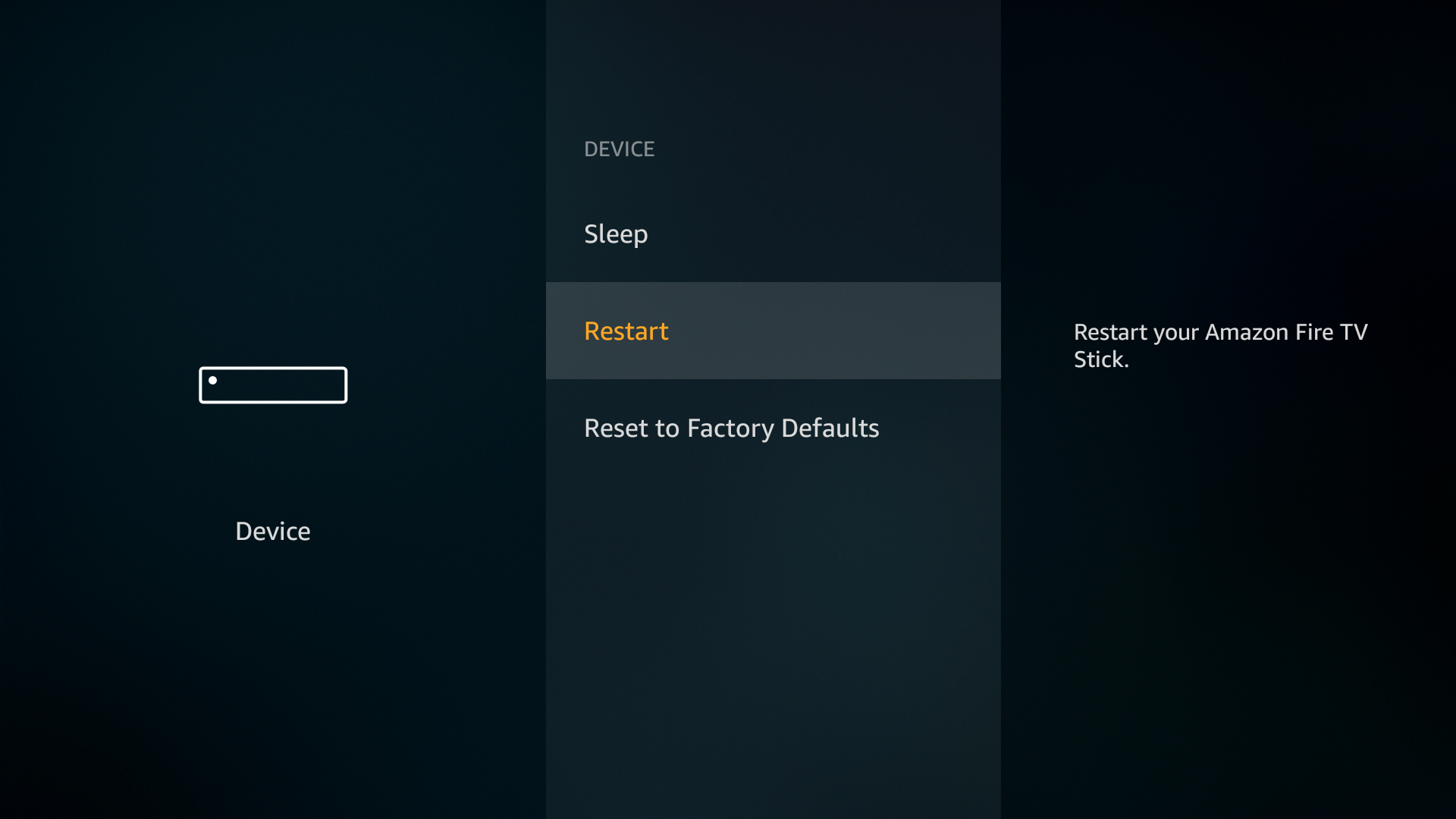
- The Fire TV Stick will automatically reboot.
Get a Speed Boost by Turning Off App Settings
Each time you start up your device as well as at random points throughout the day, Fire OS will ping Amazon’s servers to check each of your apps for an update. If you have a lot of software installed this can cause some serious slowdown, especially after a reboot. It’s generally not a good idea to turn off updates since newer software is faster than old, but it’s worth trying to see if it fixes your speed problems.
Turn off automatic app updates:
- Open your Fire TV interface and go to the home menu.
- On the menu items at the top of the screen, scroll to the right and choose “Settings”.
- Scroll right and select “Applications” followed by “Appstore”.
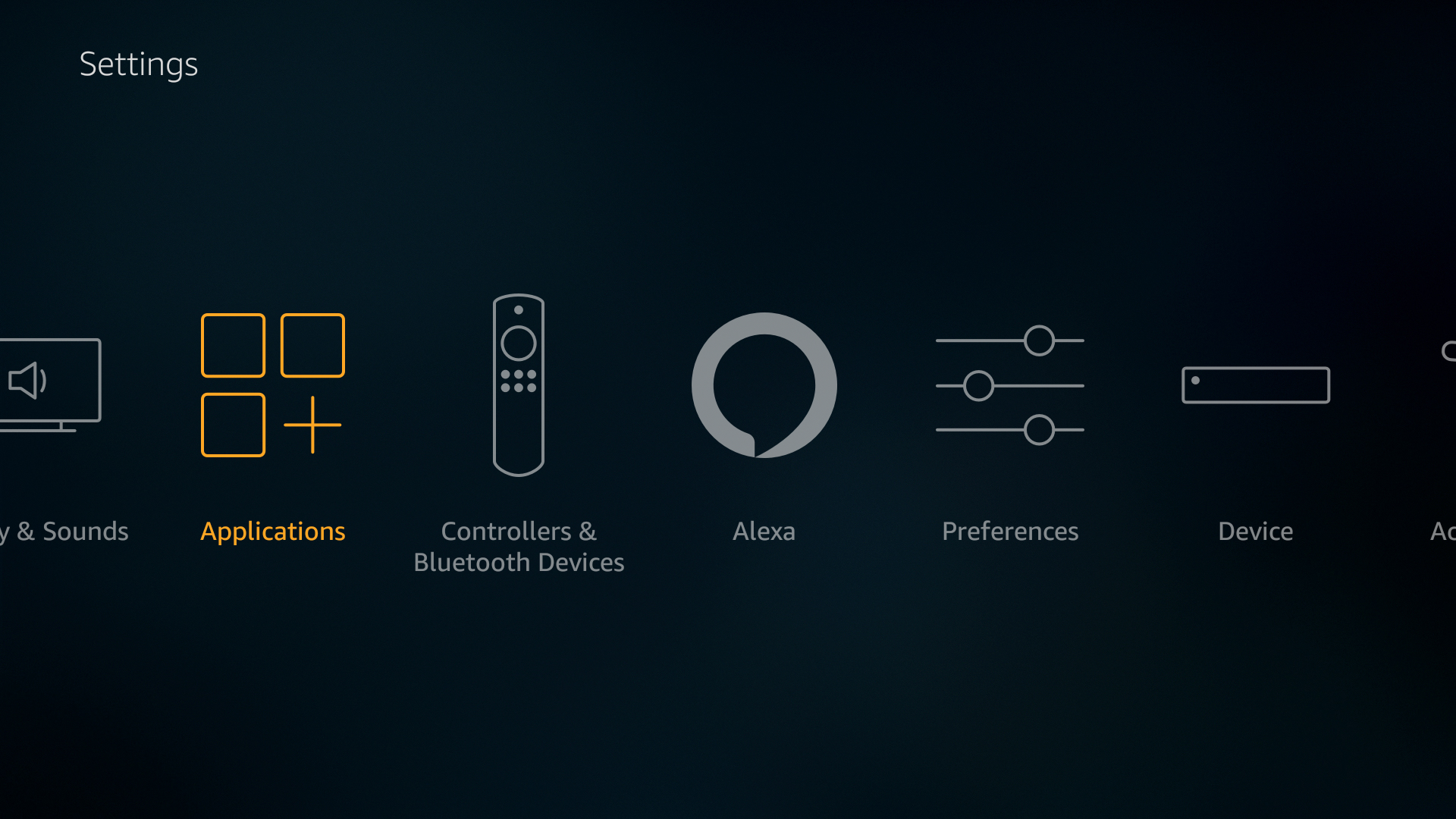
- Go to “Automatic Updates” and toggle it to “off”.
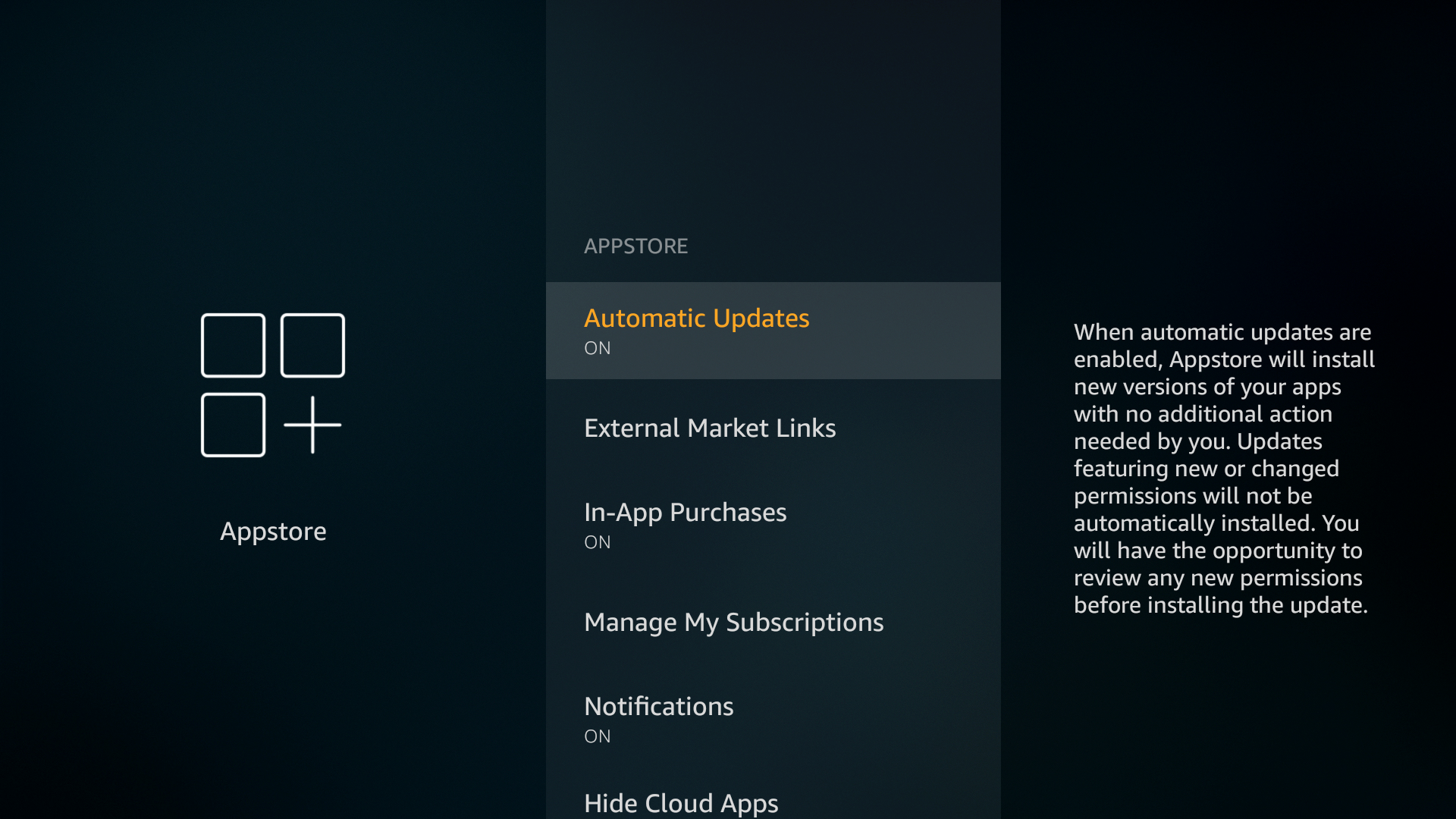
While you’re in the applications menu there’s another small setting you can change. This won’t have much of an impact on your speed experience, but it’s a good idea to toggle it in the name of privacy.
- Go back to the “Applications” screen under settings.
- Find the item named “Collect App Usage Data”
- Click to turn it off.
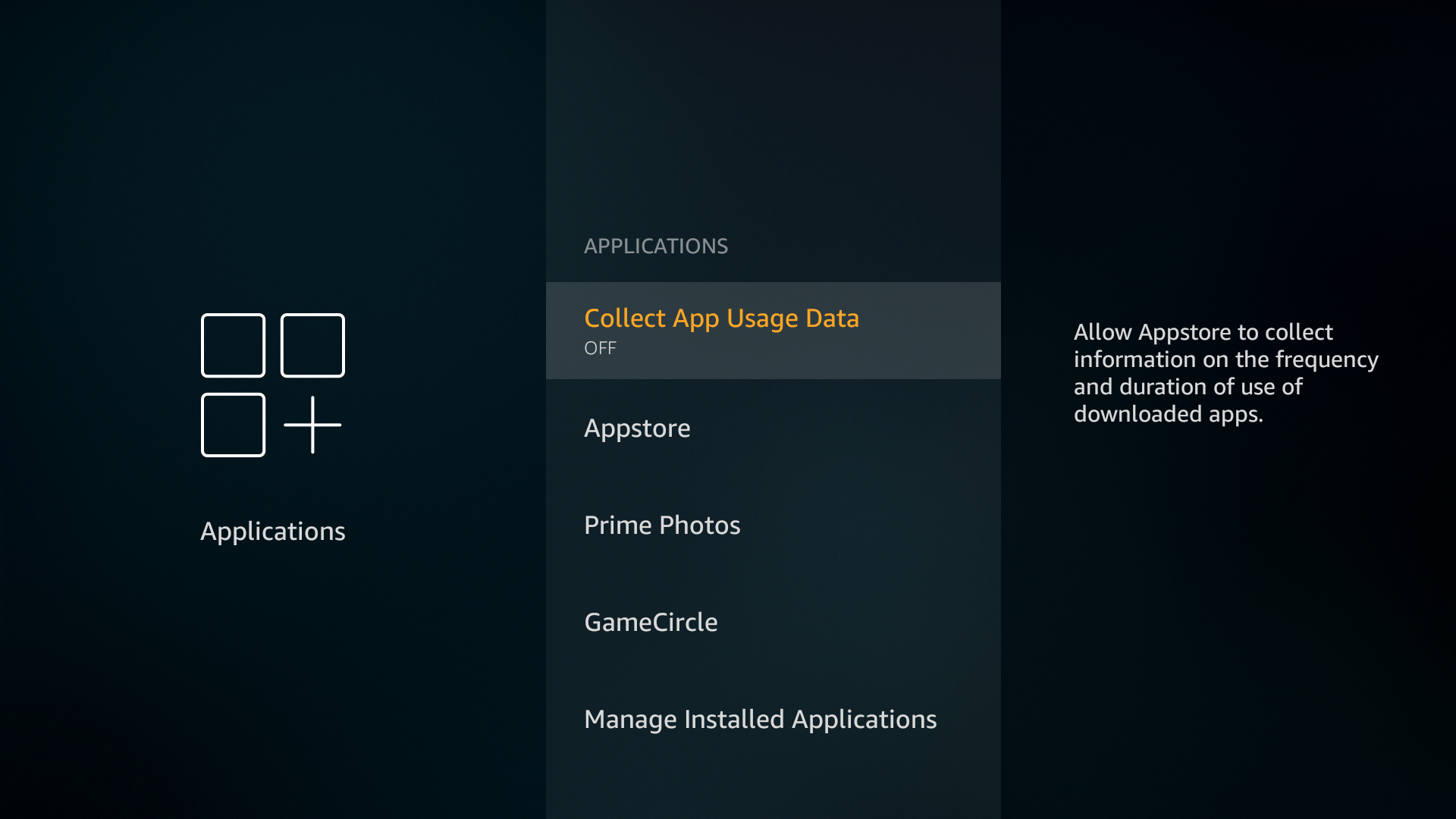
Factory Reset Your Fire TV Stick for More Speed
If none of the above options cured your slowdown issues, and if you’re sure your internet connection isn’t causing the slowdown, your last resort can be resetting the device to its factory default state. This will erase everything on your Fire TV Stick, including app downloads and any software you sideloaded. Your purchases will be saved, of course, but you’ll need to sign in and re-download everything once the reset is complete.
How to factory reset a Fire TV Stick:
- Open your Fire TV interface and go to the home menu.
- On the menu items at the top of the screen, scroll to the right and choose “Settings”.
- Scroll right and select “Device”
- Choose “Restart” and confirm in the next window.
- The Fire TV Stick will automatically reboot.
Understanding Hardware Limitations
When it comes down to it, the Amazon Fire TV Stick isn’t a high-powered device. You won’t be able to squeeze the kind of performance out of it that you might get from a smartphone, tablet, or set top Fire TV box. If you’re comparing your TV Stick to another device, your slowdown issue may seem worse than it actually is. Being aware of this fact can save you some stress, so consider your situation carefully!
Internet Slowdown and Your Amazon Fire TV
Not all speed issues are directly related to hardware. If a video stutters frequently or gets stuck in the buffering stage, the most likely culprit is your connection to the internet. Some network issues are related to ISP congestion or even remote server load, which you can’t do anything about. There are a few issues you can check with your local network to make sure it’s not the cause. Run through the list below and your Amazon Fire TV Stick will be back up to speed in no time.
- Switch VPN servers – If you’re using a VPN on your Fire Stick (and you really should be!) you could be having an issue with a sluggish server. Open the app on your device and choose a different location to see if that speeds things up.
- Check your Wi-Fi – Wireless internet isn’t the best way to connect streaming devices, but for TV Sticks it’s the best option we’ve got. If possible, make sure your device is as close to the router as possible, preferably in the same room.
- Turn off your VPN – VPNs are slower than most unsecured internet connections. If changing servers doesn’t grant some speed, try disabling your VPN.
- Router and modem reboot – A fast solution to local network slowdown is to perform a quick reset. Turn off your modem and router, wait ten seconds, then plug them back in in the same order. This can clear channel interference problems and put your local network back on the right track.
More Speed Tricks for Amazon Fire TV
Amazon Fire TV devices work great out of the box. They require practically no set up and stream videos from a variety of sources with ease. Slowdown does happen from time to time, of course, so if you’ve got a few unique tricks you use to speed up your Fire Stick, let us know in the comments!